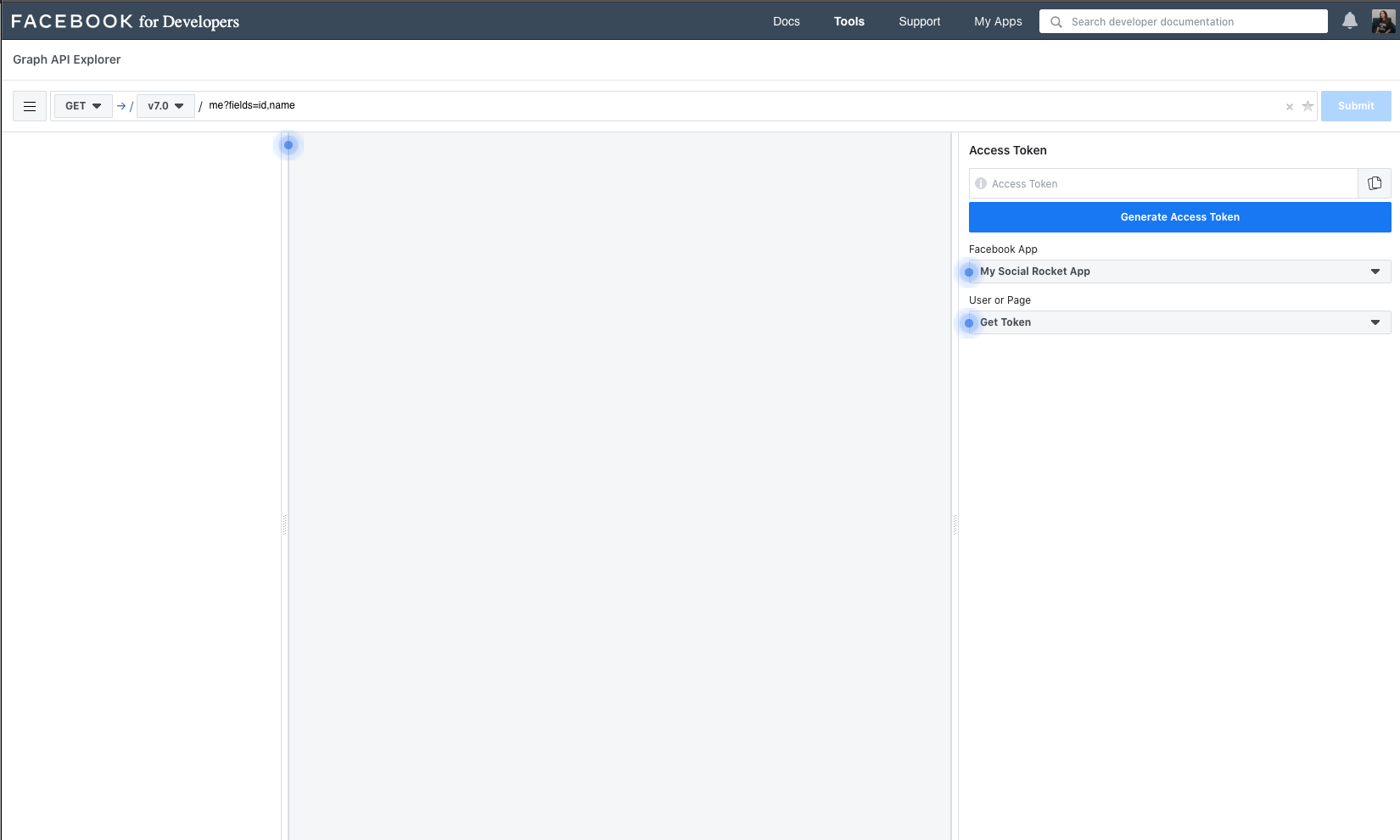Rate Limit Emails
Some users have reported receiving emails from Facebook stating they have reached a large percentage of the hourly rate limit for their app. Facebook’s API limits us to 200 requests per hour, and Social Rocket was built to stay under 200 requests per hour. These emails are not a cause for alarm as they are just letting you know you are getting close to the limit.
The rate limit refers to how many times Social Rocket can ping the API each hour to ask for updated share counts. Once the limit is reached, no share counts will be updated until the next hour, at which time the queue will continue updating as scheduled. This will not prevent people from sharing or viewing your content; it will simply delay the updating of any Facebook share counts for a bit.
Please note: If you have other plugins installed on your site that ping the Facebook API (follower counts, other sharing plugins, etc.) you may reach the limit more quickly. Again, this will delay updates for your Facebook shares but won’t hurt your site in any way.
In April 2019, Facebook changed the requirements for retrieving and displaying Facebook engagement counts, such as shares, likes, and number of comments. To display Facebook share counts on your Social Rocket buttons, you will need to create an Access Token.
If you have created a Facebook app before and have a developer account already, click here to view the instructions that don’t include the account creation process.
Create a Developer Account
To get started, you’ll first need to create a free Facebook developer account. Sign into Facebook, then go to https://developers.facebook.com and click Log In in the upper right navigation.
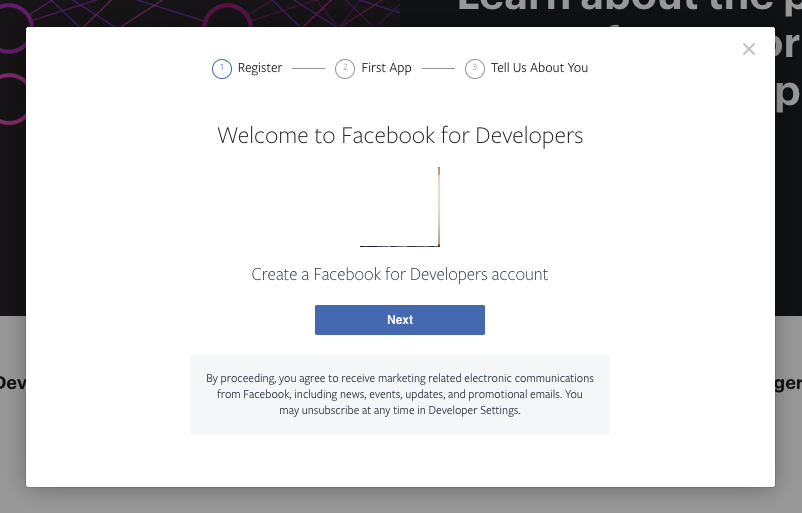
Click the next button to proceed. The second step asks you to create your first app. You can name this anything you’d like – it won’t be visible on your site.
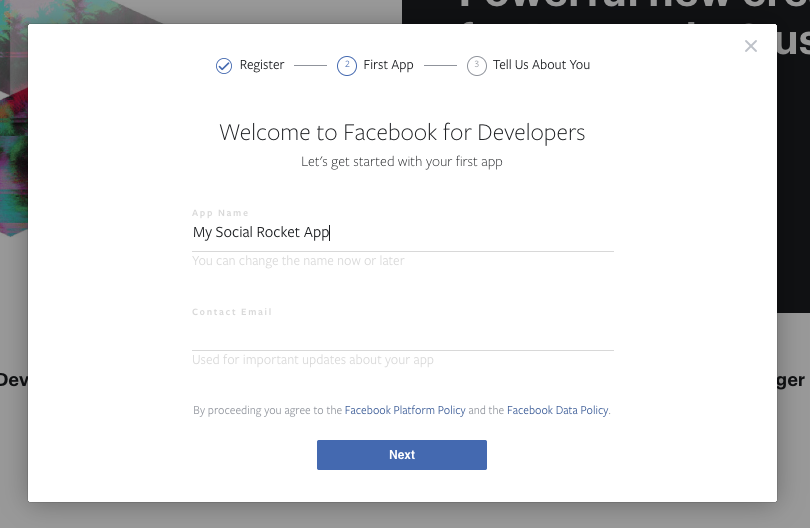
The third step will ask for a bit more information. You can choose any option you’d like – we chose Other for this example.
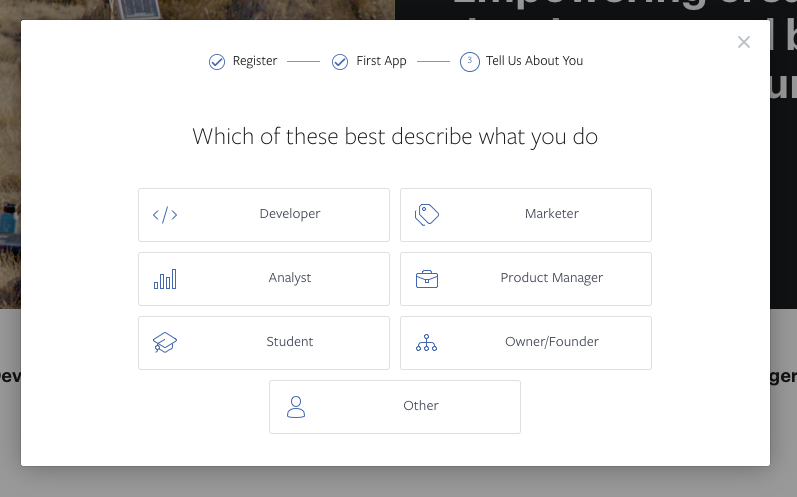
When you see a screen like this, your account has been created:
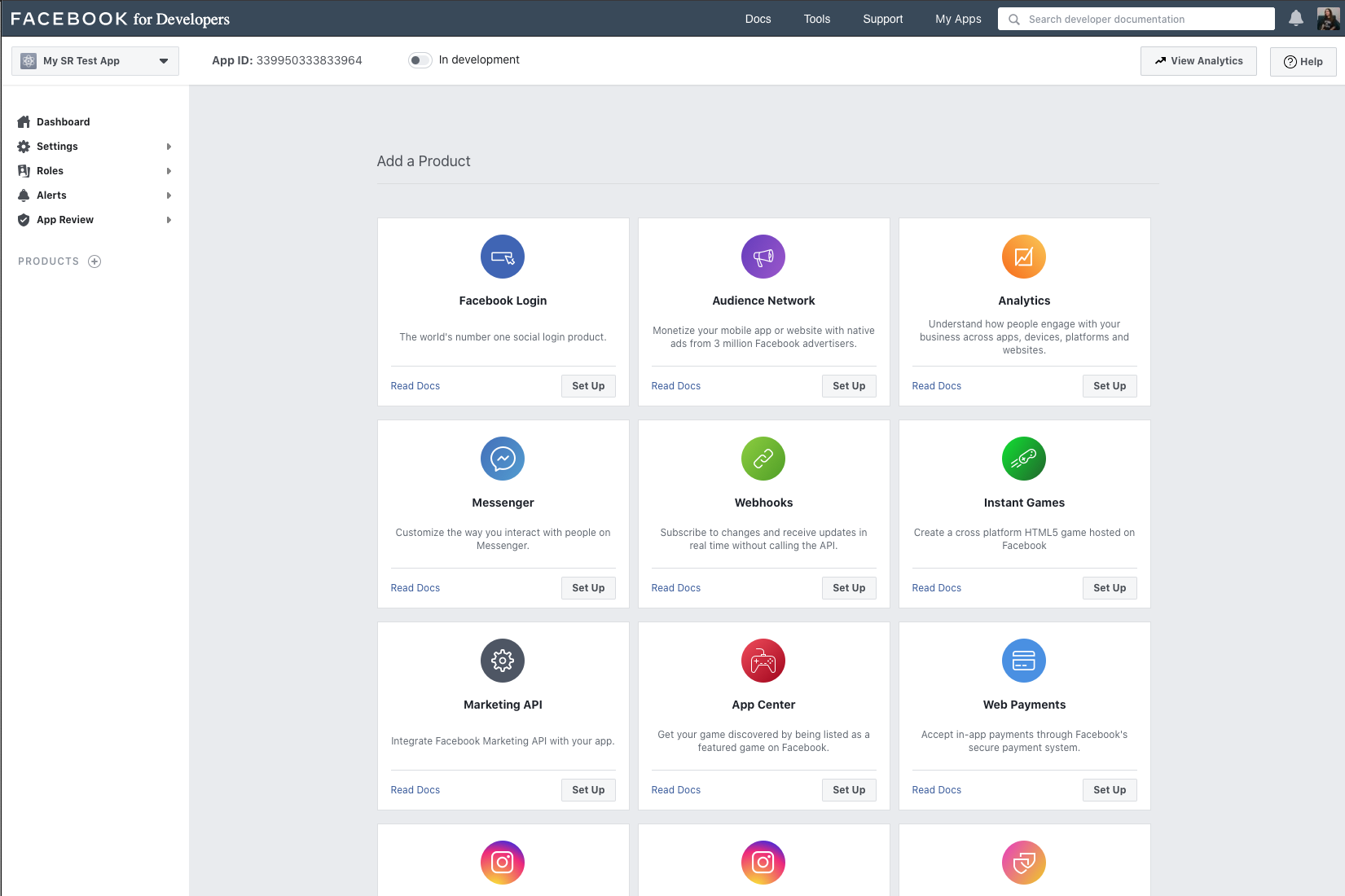
Create an App Token
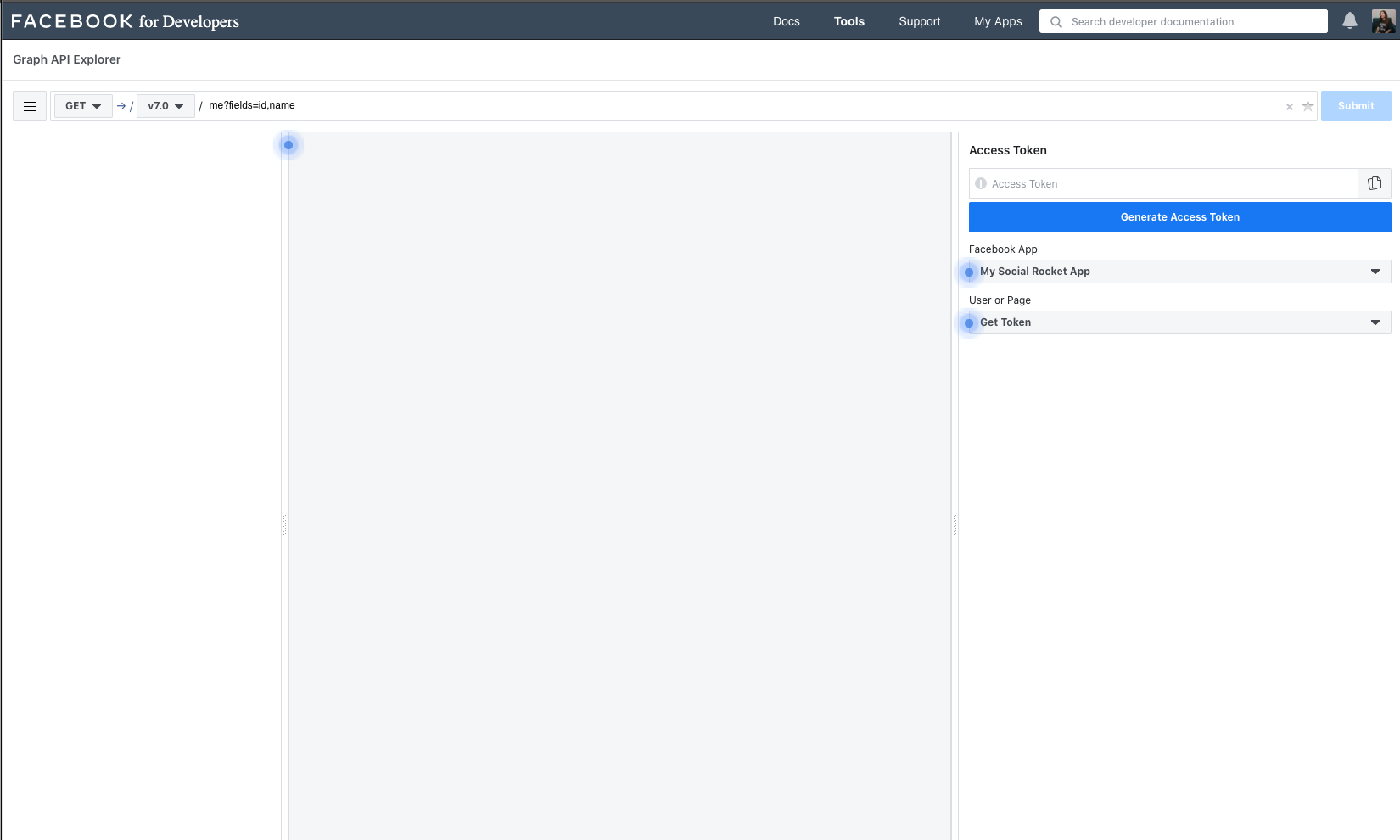
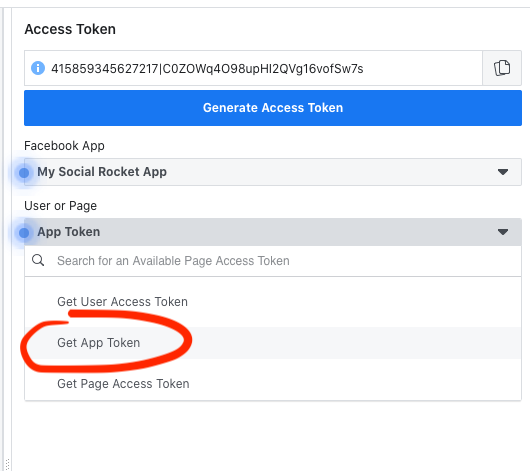
Click the “copy” icon to the right of the string of numbers at the top. (You’ll know it’s the right token if there is a | in the middle of the string.)
Copy this string and paste it into the field in Social Rocket > Settings > Social Extras > Facebook Settings > Access Token. Save your settings.
You do NOT need to click the blue button – you just need the string of characters/letters/numbers.
Facebook should start retrieving share counts within a few hours. You can go back to https://developers.facebook.com/tools/accesstoken/ at any time to view your created access tokens.
Do I need a user access token? No. So far in our testing, the app access token alone will allow Social Rocket to retrieve your share counts. Should this change in the future, we will update the documentation to reflect the most current instructions.
Having trouble? Please let us know and we’ll be glad to help!
Adding a token with an existing developer account
If you already have a Facebook Developer account and you’re logged into Facebook in your browser, you will see a My Apps menu item at the top of the screen at https://developers.facebook.com/ – click this and choose Add New App on the next screen:

You’ll be asked how you’re using your app – choose “For Everything Else”:
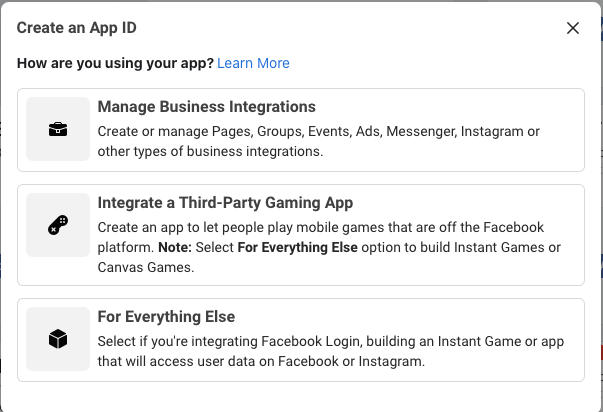
You’ll be asked to create an app ID by entering a display name for your app (this can be anything). Your Facebook account email address will be used as the app contact, and you can optionally choose to connect a Business Manager account if you have one (this is NOT required).
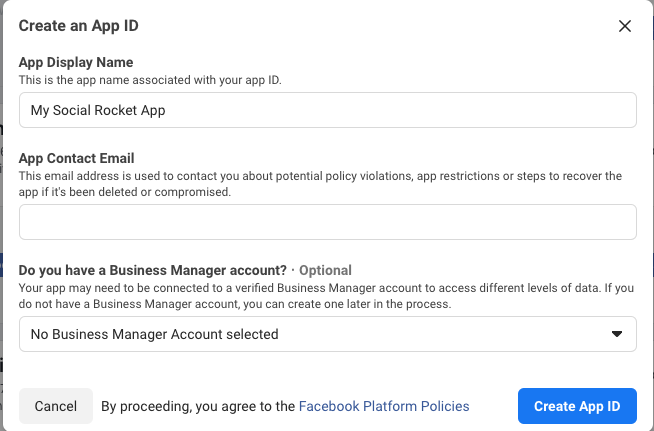
Once you click the blue Create App ID button, you’ll see a screen like this:
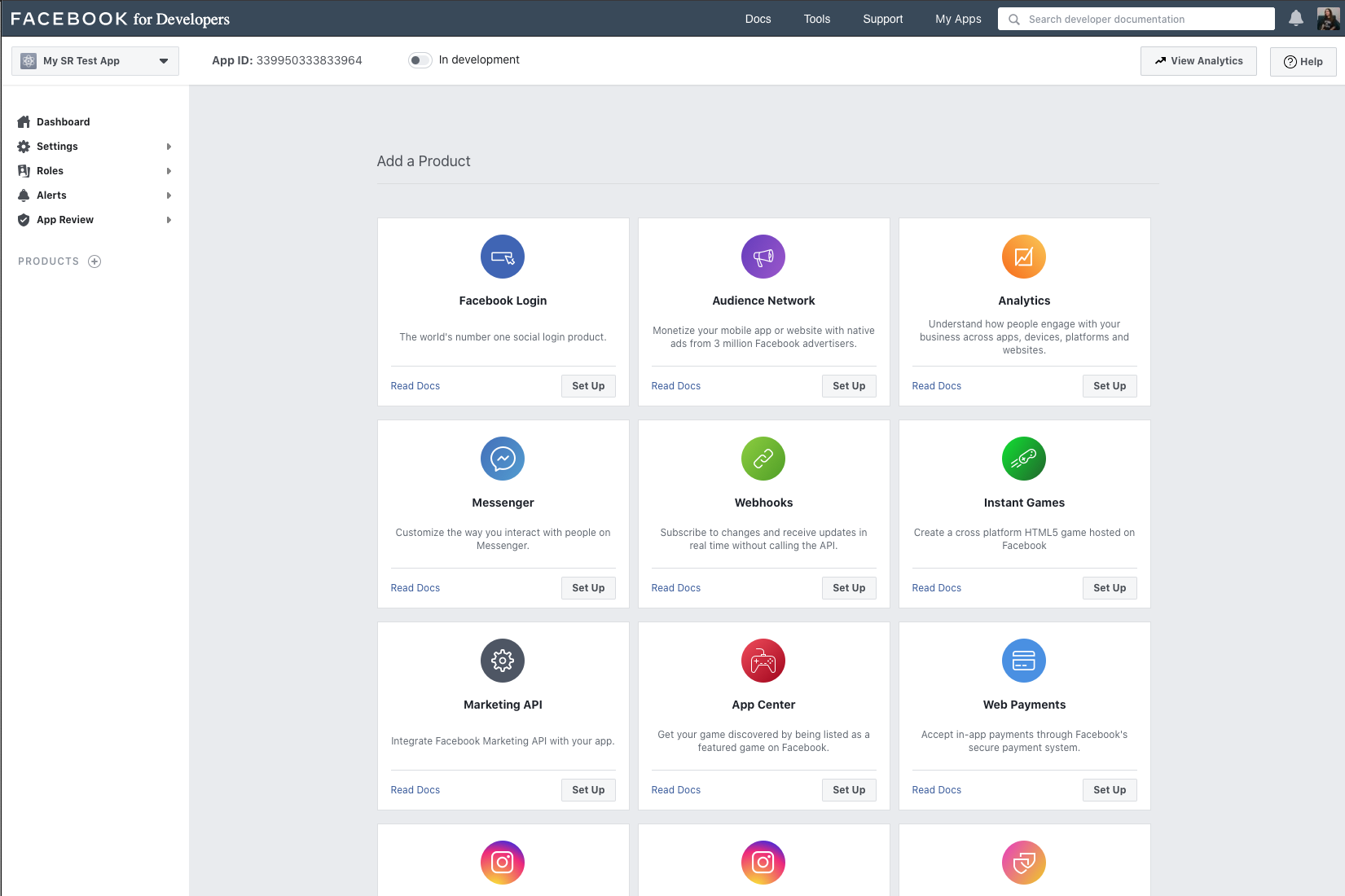
When you see the main screen above, go to https://developers.facebook.com/tools/explorer/ to create your token. Your screen should look like this:
DO NOT click the blue button.
Make sure the correct Facebook App is selected from the dropdown on the right side of the screen, then use the second dropdown to choose Get App Token.
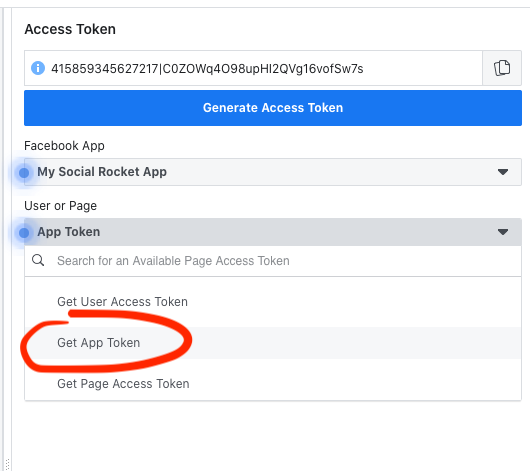
Click the “copy” icon to the right of the string of numbers at the top. (You’ll know it’s the right token if there is a | in the middle of the string.)
Copy this string and paste it into the field in Social Rocket > Settings > Social Extras > Facebook Settings > Access Token. Save your settings.
You do NOT need to click the blue button – you just need the string of characters/letters/numbers.
Facebook should start retrieving share counts within a few hours. You can go back to https://developers.facebook.com/tools/accesstoken/ at any time to view your created access tokens.
Do I need a user access token? No. So far in our testing, the app access token alone will allow Social Rocket to retrieve your share counts. Should this change in the future, we will update the documentation to reflect the most current instructions.
Having trouble? Please let us know and we’ll be glad to help!