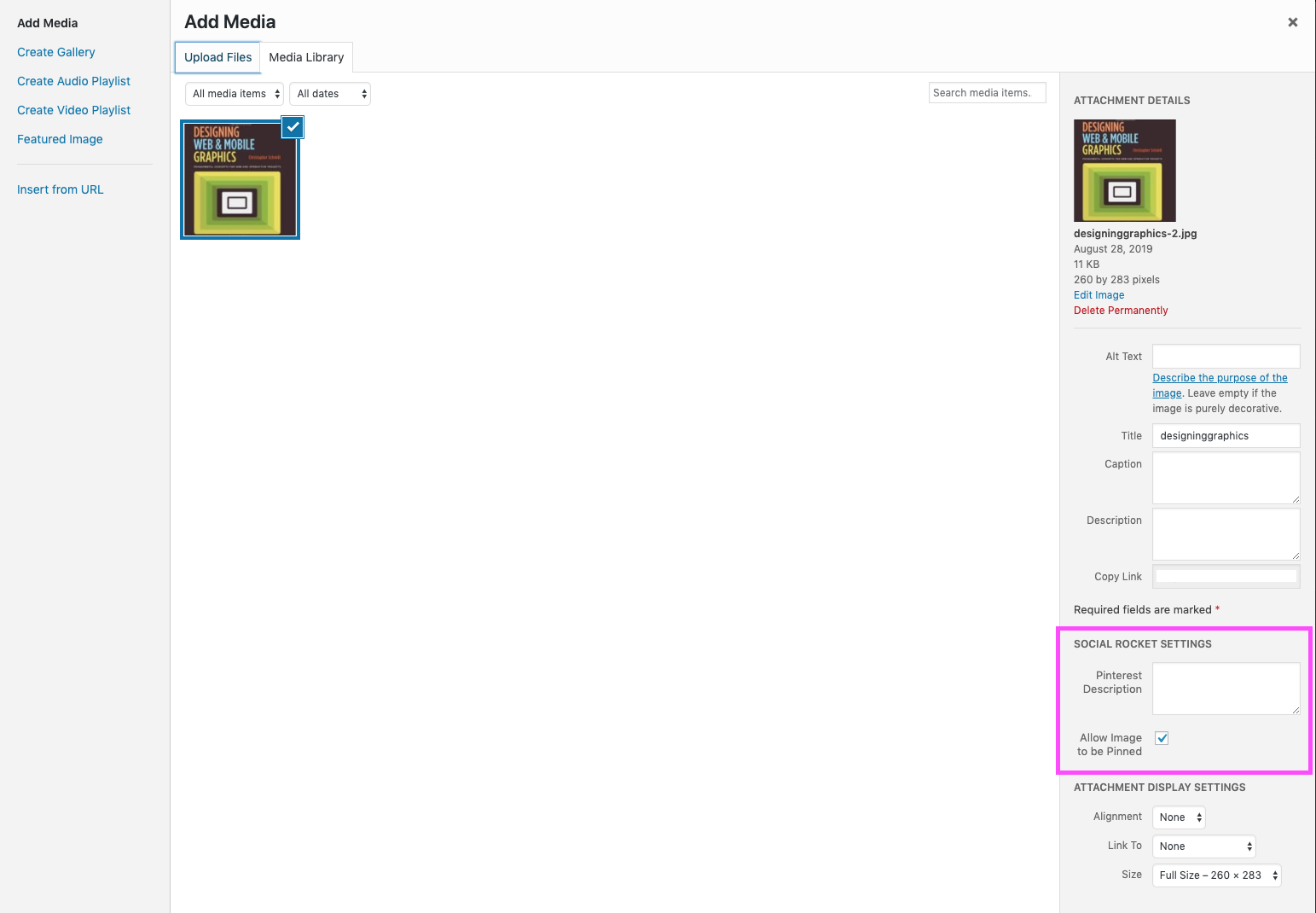About the Post Options
If you’ve used any premium social sharing plugin, our per-post (and per-page) settings will be familiar to you. However, with the exception of one section, our settings don’t require the premium version of the plugin! We decided to make these options available in the free core plugin as well.
Social Media
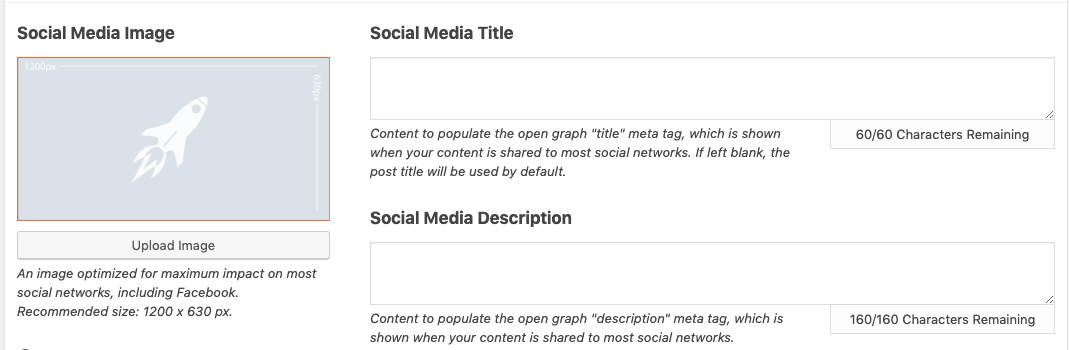
The Social Media settings allow you to add a custom horizontal image, title, and description for your posts and pages. This is the data used when someone clicks one of your Social Rocket sharing buttons – you can control exactly what image and text is used for the share to be sure your content looks the way you want.
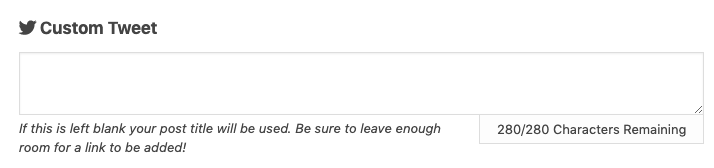
If you don’t create a custom tweet, Social Rocket will share your post title, along with a URL to the post and your custom social media image if you’ve added one. If you prefer to change the tweet text to something custom, you can enter it here.
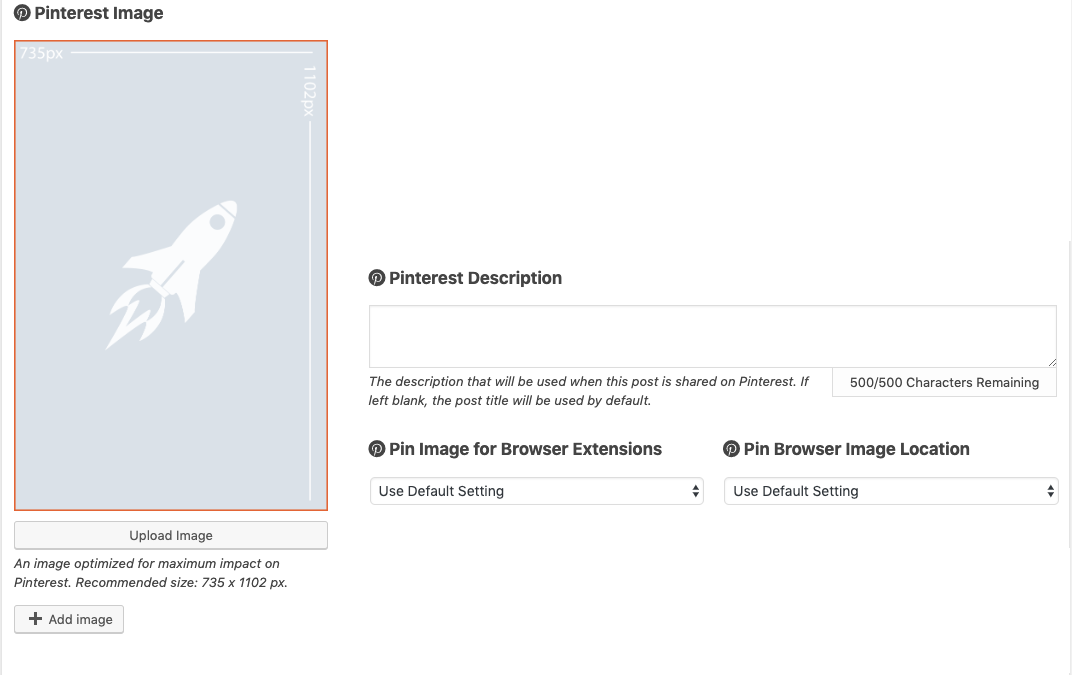
Since Pinterest uses vertical images, you may want to upload a Pinterest-specific to be used when someone pins your content. You can do that here, as well as adding a custom Pinterest description.
Pro users also have the option to add multiple hidden Pinterest images – no coding required! Use the “Add image” button to upload additional images and give visitors a choice between all the pinnable images (including your hidden ones) on the page.
Button Settings
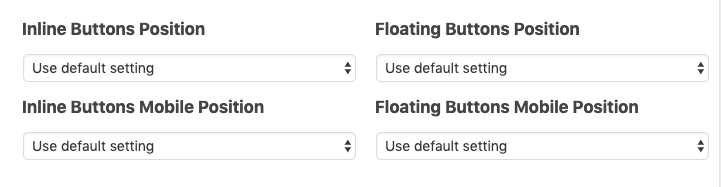
If you need to change the position of the sharing buttons on an individual post or page, you can do that here. If you haven’t chosen an option via these dropdowns, your default inline or floating settings will be used instead.
Share Count Rescue
Social Rocket Pro users will also see per-post options for Share Count Rescue. Please see the Share Count Rescue documentation for details on how to configure it.
Per-Image Settings
When adding an image inside the main content editor for your posts or pages, you’ll see a field to add an image-specific pin description as well as a checkbox to determine whether the image should be pinnable by visitors.
Gutenberg view:
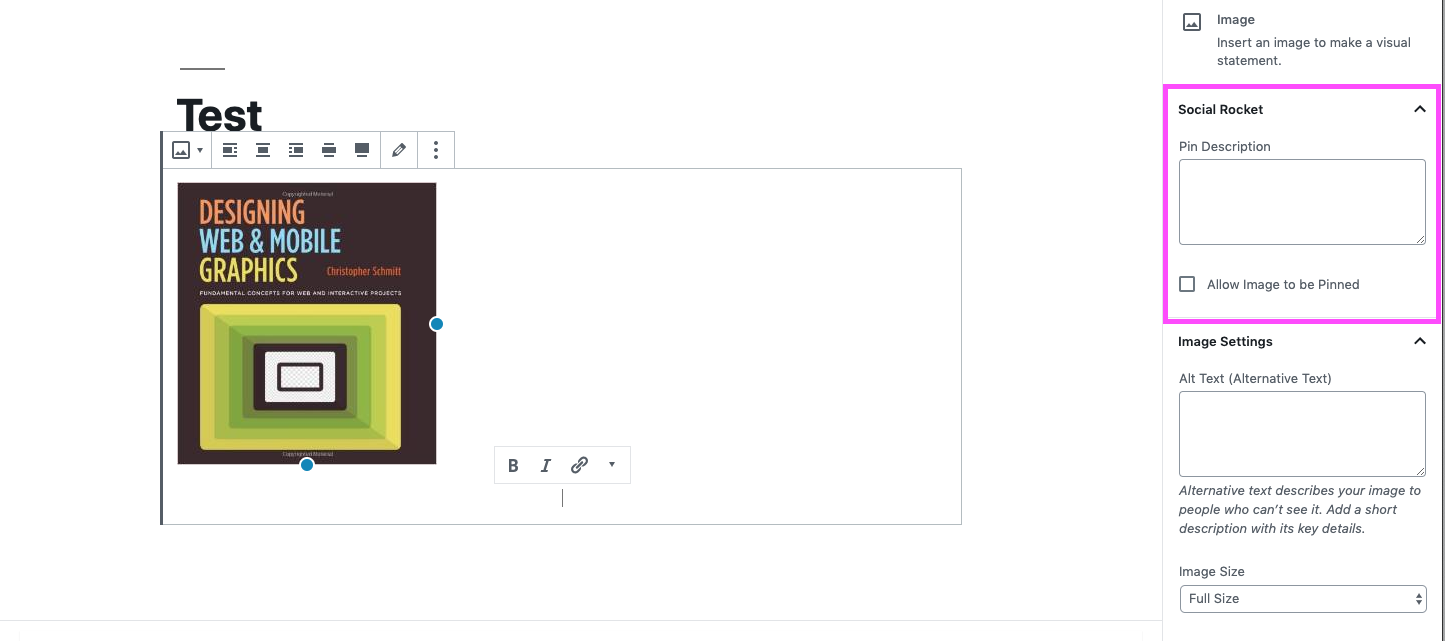
Classic Editor view: