Advanced Settings
Social Rocket’s Advanced settings tab provides some useful but optional tools to improve your experience.
(PRO) Bitly Link Shortening
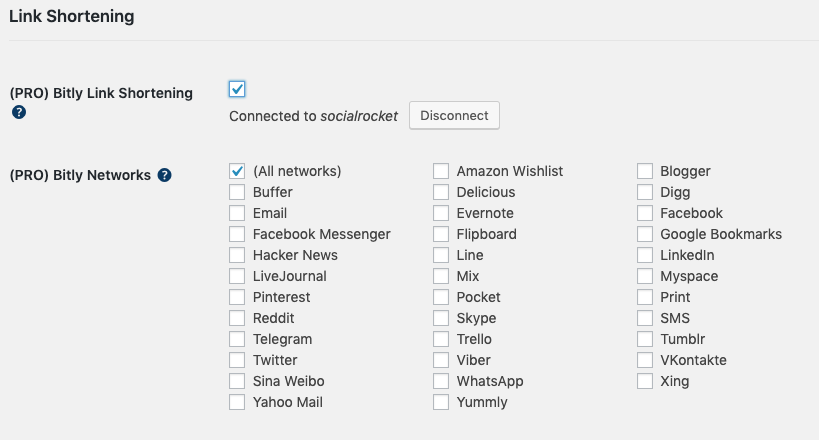
Pro users can enable Bitly link shortening and choose which networks Bitly will create shortlinks for. This will help avoid the creation of thousands of shortlinks for networks that don’t utilize them.
Once Bitly link shortening is activated, any posts or pages published from that point forward will have Bitly links for your selected networks. For older posts, links will be created only when the post or page is (1) edited/saved in the dashboard or (2) visited on the front end. Again, this is a measure to avoid the creation of thousands of links all at once, which could negatively impact users with custom Bitly short domains.
Advanced Settings
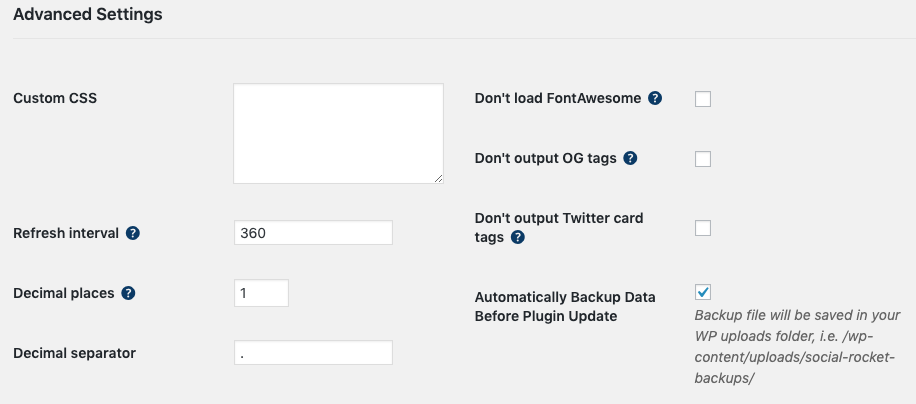
Custom CSS: Any custom CSS can be added here if desired. We provide this field for your convenience, but we recommend using either a custom CSS plugin or the Additional CSS section of the customizer, as this keeps your customizations easy to access in case you need to make changes.
Refresh interval: This is how frequently (in seconds) Social Rocket will update your share counts. The default is 360 seconds, or one hour, to avoid heavy load on your server.
Decimal places: How many decimal places to show when rounding large share counts (applies to both inline and floating share buttons).
Don’t load FontAwesome: Social Rocket’s icons come from FontAwesome. If you’re already loading FontAwesome elsewhere on your site, via your theme or another plugin, you can check this box to avoid loading it again.
Don’t output OG tags: If you use another plugin for Open Graph tags and would prefer not to output Social Rocket’s tags, check this box to turn them off.
Don’t output Twitter card tags: If you use another plugin for Twitter card tags and would prefer not to output Social Rocket’s tags, check this box to turn them off.
Automatically Backup Data Before Plugin Update: This option creates a backup of your Social Rocket settings and custom post options before updating Social Rocket or any of its extensions. It’s checked by default to ensure your data is never lost in the event of an issue while updating, but you are welcome to uncheck it if you prefer to create manual backups or to update without making a backup first.
Danger Zone
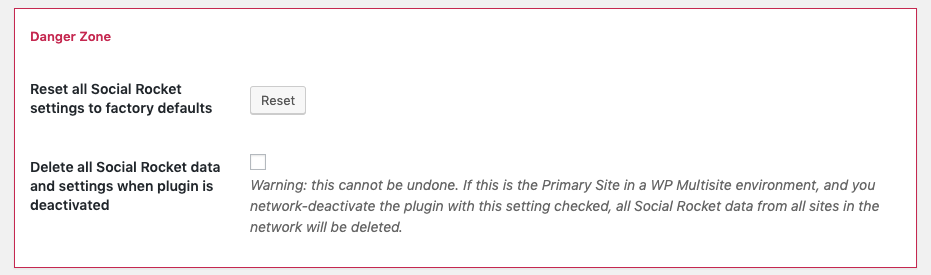
These settings should be used with EXTREME CAUTION – please contact us if you have questions before using them.
Reset all Social Rocket settings to factory defaults: If you’d like to start over from scratch and reset everything to the way it was when you initially installed Social Rocket, click the Reset button. Please note that this can’t be undone unless you’ve saved a backup of your options and settings.
Delete all Social Rocket data and settings when plugin is deactivated: Many plugins leave information in your database when you deactivate or delete them. This can be a good thing, especially if you are only removing temporarily, but if you are removing Social Rocket for good, you won’t want all its data hanging around.
